Portfolio
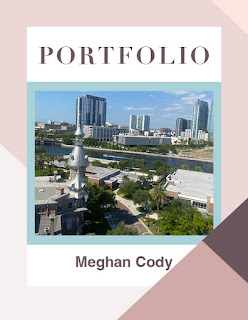
Template: From AdobeStock b y TypoEdition I created this portfolio using Adobe InDesign. This portfolio is a culmination of all of my assignments this semester in FMX 210. I included my work from Adobe Illustrator, Adobe Photoshop and Adobe InDesign. I chose a color palette of shades of pinks and purples to make it look fun. I used Helvetica font for my body paragraphs and Diot font for my headers. I feel as though this project is a great representation of my work throughout this course and shows the progression of my skills.



